Get Upto 60% Discount
Grab 50% Discount
for all custom logos
Please fill the form below & proceed
Google Reverse Image Search: A Guide To Use It On Different Devices

September 10 , 2020 Posted by admin
We all have used the Google image search for various purposes. You just have to type the keyword and you will see literally millions of images related to that term.
But, did you know that you can perform other types of image searches as well?
What if you already have an image and you want to search for other images related to it?
Suppose you are going to the office and you see an image of a smartwatch, shoes, or anything else. You don’t have a source of that image, you don’t know the brand that it represents or its origin. You don’t know anything about it.
So, what will you do?
Google now gives you the power to perform a reverse image search. Let’s see what reverse image search is and how you can do it using various devices. You can use various methods to upload a picture and then find out its origin or where it came from. You can also find other images that relate to your image and more.
How to use Reverse Search Image on Various Devices

You don’t need to have a laptop or a computer to do a reverse image search. You can do that with any device that you have whether it’s a mobile phone, a tablet, or more. It could be any image. You can search for a product, a logo designed by a logo design company, or anything else for that matter.
Here are some ways that you can perform a reverse image search on various devices.
Reverse image search using Chrome

If you are using Google Chrome on your smartphone or tablet, then you can easily do a reverse image search using it. Just follow the steps given below:
- Open or go to the image in Chrome browser.
- Tap on the image and then hold it. This will cause a menu to appear.
- Go to the ‘Search Google for this image’ option and click it.
- You will see all the results that match your image.
Reverse search for an image with Google Lens
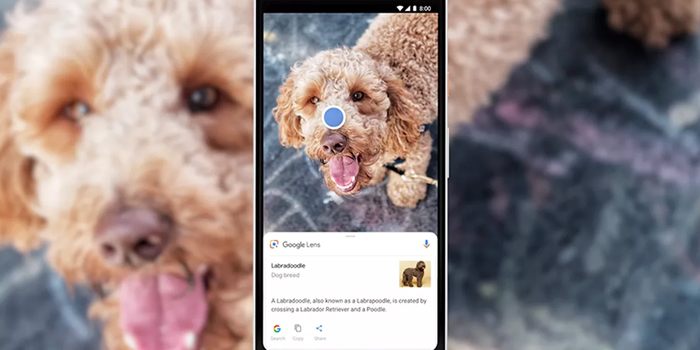
If you have an Android device, then it might have come with Google Lens pre-installed. If it’s not, then you can download it easily from the Google Play Store. If you have an iPhone, you can download the Google Lens through the Apple App Store. You can use Google Lens for a reverse image search. You can search for anything from any firm that provides the best logo design services in USA, UK, UAE, Canada, Europe, Australasia, New Zealand, Europe, and Middle East countries or for any image whatsoever.
- Go to the image that you want to search for.
- Once you have the image, tap on the lens icon. This will start the process of image recognition.
- Once the image is recognized, you will see related and alternate images for that image.
Google Desktop Search

Sometimes it might happen that the image you want to search for is not online but on your phone or computer. You can easily upload that image to search for it. Reverse image search works for such images as well as online images. You can use any Android browser for this purpose. For this to happen, you need to go to the desktop version of Google’s image search.
- First, type images.google.com on the browser that you are using.
- Once the website opens, you need to request the desktop version.
- If you are using Chrome, you will need to tap the three dots at the top right. This will open the menu which will give you more options.
- Once the menu opens, go to the Desktop site option and tap it.
- Once the desktop version opens, tap on the small camera icon and upload your image.
Reverse image search on an iPhone

The reverse image search option is not only for Android phones but also for iOS phones. Here is what you need to do.
- Open your browser and go to images.google.com.
- Just like before, you need to go to the desktop version.
- If you are using Safari, you need to tap the Share icon. It is the one with the arrow pointing up. This will open the Share menu.
- If you are using Chrome, you can tap on the three dots which will open the More menu.
- Once the menu is opened, look for the option of ‘Request Desktop Site’ and click on it.
- Once you get the desktop site, tap on the small camera icon and upload your image.
Reverse image search via Websites and Apps

The above options are not the only ones that you have to reverse search for an image. There are other options that you can use from any device. One option that you have is to go to the following website:
Tineye.com
Just open your browser and go to this website. When the website opens, tap or click on the arrow icon. You can find the icon on the left of the search box. Once you tap or click on the icon, you will be able to upload your image.
If you are using a device, you can even take a new picture from the device’s camera or use an image that is already saved in your gallery. Another option is to use some other location.
You can use web apps that are created by the best web development company to reverse search for any image and you can also use the image from the best logo design services in USA, UK, UAE, Canada, Europe, Australasia, New Zealand, Europe, and Middle East countries.
Conclusion
These are the various methods that you can use to reverse search an image using either your Android device or iOS device.

Leave a Reply