Get Upto 60% Discount
Grab 50% Discount
for all custom logos
Please fill the form below & proceed
10 Best Tutorials To Learn Photoshop Text Effects

July 29 , 2020 Posted by admin
We all know just how powerful a tool Photoshop is. You can produce any type of visual that you want using it. Whether it is a cartoon, a NYC logo design, branding material, or anything else for that matter, Photoshop can do it. The only thing that you require is your imagination and the skill to turn it into reality. Some of the best logo designers near me, as well as other artists, use Photoshop for their every need.
One of the things that you can do in Photoshop is to use the wide variety of effects that are available. The text and layer tools in Photoshop are something that you don’t find anywhere else and they give your image the realistic or the fantastical look that you are looking for. If you want to design the best logo ever and you are looking for logo design help, the text effects in Photoshop might just be the thing for you. Logos are very small, and you have to communicate the brand’s identity through them. That is why you have to rely on symbols as well as typography. A lot of brands have used typography to create logos that have seared themselves into our memories. Typography is an entire form of art. You have to know the flow and feel the form in order to do something amazing with it.
Here are the top 10 text effects in Photoshop that you can use to take your graphics to the next level.
1. Text on Fire

This is a classic effect and we thought that our list should have it. Just think about it. No list about text effects is complete without a tutorial about how to light a fire in your text. A lot of people start their careers with this effect. The main reason is that it is very simple to accomplish and gives a fiery look to the image. It never goes out of style. Imagine your NYC logo design that’s on fire. Wouldn’t that be something?
2. Text from ‘Stranger Things’

Who here doesn’t know about ‘Stranger Things’? We’ve all rooted for ‘Eleven’ as she battled the shadow monster and watched in rapt amazement as the shadow monster reached out from the ‘upside down’ into our world. Good news for you. Now you can make your visuals look like a scene from stranger things by using the text effect form it. It is fairly simple and you will soon be designing text that looks like it just landed from the 80’s. Some of the best logo designers near me are using this text effect as it is trending.
3. Text that looks like Plastic

Wouldn’t it be amazing if you could create text that looked like it was made from plastic? Well, now you can. Go through this tutorial to create the satisfying and highly engaging effect of text made from plastic. The best thing is that it will seem like it has a reflection and a 3D look. Once you go through with it, you will be able to create this fun and versatile effect just by using some layer effects like contour, inner glow, and stroke.
4. Use a Clipping Mask with Text

This one is an old one but it is still in style. When you use a clipping mask with your text, you can turn any background image that you want into your text. And it is one of the simplest effect that you can create. As a beginner, this is one of the things that you can do in no time and have the result come out as something amazing. It will give you a boost and increase your confidence.
5. Text Made From Grass

So you are working on something related to the environment? Do you want to tell people to go green? Then learn this effect that makes your text look like it’s made from grass. The 3D quality of the effect will allow it to look realistic and vibrant. All you want is the image of grass and some layer effects. You will also learn how to use a pen tool with this effect. Although a little bit time consuming, it is still a wholesome effect.
6. Make Your Own Sticker
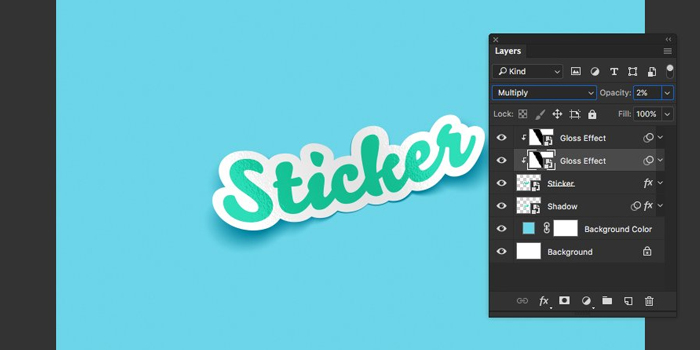
We all love stickers with funny slogans or quotes. Bumper stickers are all the rage with various messages written on them. You can make your own sticker text with this text effect. It is simple enough to understand and the result is a lot of fun.
7. Vintage Effect

One of the most satisfying text effects that you can have is the vintage effect that was used long ago. There are a variety of ways that you can use it on your website or for any visuals.
8. Metallic Embossed Text

Let’s face it; we all love the 3D look in texts. It gives a realistic feel to it. You can create this effect by using this metallic embossed tutorial. Give your text the depth that it requires. Work on layers and add some small details and you have yourself a metallic 3D text look.
9. Billowing Smoke Text
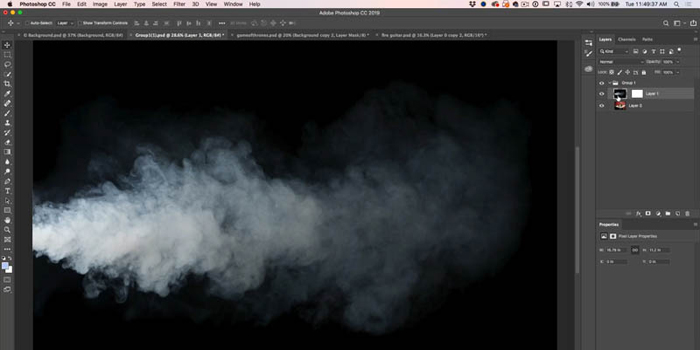
Admit it. You think, like everyone else, that the billowing smoke looking text is cool. Don’t worry. We all think its cool. Use this effect to make your text look like smoke.
10. Glowing Text

A lot of the above tutorials use layers to give the desired effect. This one uses airbrushes to make the necessary highlights as well as to include the shadow effect.
Conclusion
You can use the above tutorials to learn a lot about text effects from the best logo designers. Once you have them down, experiment with them and see if you can come up with something new. Have fun!

Leave a Reply